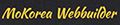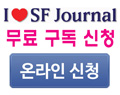[펌 강의]22. 프레임(Frame) 나누기 예제(II)
[펌 강의]22. 프레임(Frame) 나누기 예제(II)
페이지 정보
써니관련링크
본문
size="2">22. 프레임(Frame) 나누기 예제(II) 앞에 있는 프레임 나누기
|
top.htm <html> <body
<p>여기는
</html> |
bordercolorlight="black">
left.htm <html> <head> <base target="main"> <title>여기는 left</title> </head> <body bgcolor="white" text="black" link="blue" vlink="purple" alink="red"> <p>여기는 left</p> </body> </html>
bordercolorlight="black">
bottom.htm <html> <head> <base target="main"> <title>여기는 bottom</title> </head> <body bgcolor="white" text="black" link="blue" vlink="purple" alink="red"> <p>여기는 bottom</p> </body> </html>
bordercolorlight="black">
main.htm <html> <head> <title>여기는 main</title> </head> <body bgcolor="white" text="black" link="blue" vlink="purple" alink="red"> <p>여기는 main</p> </body> </html>
1) base target
위에서 보면 전에 설명을
드린 적은 있지만 예로써는 처음 보는 것이 있죠? <base
target="main"> base target을 지정하게 되면
base target을 사용한 html 파일에서 <a href="...">...</a>
와 같이 하이퍼 링크를 사용하게 되면 <a href="..."
target="main">...</a> 과 같은 효과를
나타냅니다. base target을 지정함으로써 하이퍼 링크를
사용할 때마다 target을 지정해줘야 하는 번거로움을 피할
수 있습니다.
2) body tag
복습하는 기분으로 body
tag를 볼까요? body tag안의 속성을 잘 이용하면 페이지
내의 전체적인 글꼴 색상이나 배경색상을 지정할 수 있습니다.
base target과 비슷한 의미라고 해도 될까요?
- bgcolor - 배경색상을
지정하는 겁니다. bgcolor="색상" 대신에
background="배경 이미지"를 사용하면 이미지를
배경으로 사용할 수 있습니다.
- text - html 문서
내에서 사용되는 text(글자)들의 기본 색상을 지정합니다.
html 문장내에서 <font color="색상">...</font>를
별도로 사용하지 않으면 기본적으로 여기서 셋팅한
색상이 글자색으로 나타납니다.
- link - html 문서상에서
하이퍼 링크로 처리한 부분의 색상을 나타냅니다.
- vlink - html 문서상의
하이퍼 링크 중 클릭한 적이 있는 하이퍼 링크는 여기서
정한 색상으로 변합니다.
- alink - html 문서상의
하이퍼 링크를 클릭하면 클릭하는 순간에 여기서 지정한
색상으로 변합니다.
위의 예에 있는 body
tag 안에 있는 색상들은 모두 생략해도 위의 예와 똑같이
적용됩니다. 위에 있는 값들이 모두 Default 값이란 이야기입니다.
3) frame1 - top,
menu, main (3 개 html 파일로 구성된 프레임) size="2">
frame1.htm <html> <head> <title>프레임 예제 I</title> </head> <frameset rows="17%, 83%" cols="1*" border="4"> <frame src="top.htm" name="header" size="2"> scrolling="no" marginwidth="10" marginheight="14" size="2" color="red"> target="menu" size="2">> <frameset rows="1*" cols="20%, 80%"> <frame src="left.htm" size="2" color="blue">name="menu" scrolling="auto" marginwidth="10" marginheight="14" size="2" color="red"> target="main" size="2">> <frame src="main.htm" size="2" color="blue">name="main" size="2"> scrolling="yes" marginwidth="10" marginheight="14"> </frameset> <noframes> <body bgcolor="white" text="black" link="blue" vlink="purple" alink="red"> <p> 이 페이지를 보려면, 프레임을 볼 수 있는 브라우저가 필요니다. </p> </body> </noframes> </frameset> </html> target="_blank">결과보기
어라.. 프레임 안에
왠 body tag??? 요새 많이 사용하는 익스플로어나 넷스케이프
버전에서는 문제가 되지 않지만, 프레임을 지원하지 않는
브라우저를 사용하는 사람들을 위해서 삽입한 겁니다. 이런
경우는 거의 없겠지만, 그래도 혹시 모르니 삽입해 보세요^^*
- <noframes>...</noframes>
위에서 설명한 것과 같이 프레임을 지원하지 않는 브라우저를
사용하는 사람들을 위한 부분입니다.
- 구성은 맨 처음
프레임을 상하로 나눕니다.
- 그 다음 하단 프레임을
다시 좌우로 나눈 것입니다.
- top.htm에서 하이퍼
링크를 사용하면 메뉴 부분에 그 내용이 display 됩니다.
- menu.htm에서 하이퍼
링크를 사용하면 main 부분에 그 내용이 display 됩니다.
- main.htm에서 하이퍼
링크를 사용하면 자기 자신에 그 내용을 display 합니다.
- scrolling에서
auto 라는 옵션이 처음으로 나왔죠? 이것은 no 하고
하면 내용이 짤리는 한이 있어도 스크롤 바를 보여주지
않구요. yes라고 하면 내용이 하나도 없어도 스크롤
바를 보여주죠. auto를 사용하면 내용이 많거나 길
경우에 스크롤 바가 없다가 짠~ 하고 생겨나는 옵션입니다.
4) frame2 - top,
menu, bottom, main (4개 html 파일로 구성된 프레임) size="2">
frame2.htm <html> <head> <title>프레임 예제 II</title> </head> <frameset rows="15%, 68%, 16%" cols="1*" border="4"> <frame src="top.htm" name="header" size="2"> scrolling="no" marginwidth="10" marginheight="14" size="2" color="red"> target="menu" size="2">> <frameset rows="1*" cols="21%, 79%"> <frame src="left.htm" size="2" color="blue">name="menu" size="2"> scrolling="auto" marginwidth="10" marginheight="14" size="2" color="red"> target="main" size="2">> <frame src="main.htm" size="2" color="blue">name="main" size="2"> scrolling="yes" marginwidth="10" marginheight="14"> </frameset> <frame src="bottom.htm" name="footer" size="2"> scrolling="no" marginwidth="10" marginheight="14" size="2" color="red"> target="main" size="2">> <noframes> <body bgcolor="white" text="black" link="blue" vlink="purple" alink="red"> <p>이 페이지를 보려면, 프레임을 볼 수 있는 브라우저가 필요합니다.</p> </body> </noframes> </frameset> target="_blank">결과보기
이번의 예제는 frame1
보다 약간 복잡합니다.
- 구성은 맨 처음
프레임을 상하로 3개의 프레임으로 나눕니다.
- 그 다음 중간의
프레임을 다시 좌우로 나눈 것입니다. 왼쪽은 메뉴를
사용하기 위해 만든거죠.
- top.htm에서 하이퍼
링크를 사용하면 메뉴 부분에 그 내용이 display 됩니다.
- menu.htm에서 하이퍼
링크를 사용하면 main 부분에 그 내용이 display 됩니다.
- bottom.htm에서
하이퍼 링크를 사용하면 main 부분에 그 내용이 display
됩니다.
- main.htm에서 하이퍼
링크를 사용하면 자기 자신에 그 내용을 display 합니다.
이렇게
설명하면 너무 어려운가요? <frameset>이란 tag와
<frame> tag 그리고 name과 target만 주의해서 보면
이해할 수 있을 겁니다.
작성일2005-02-24 18:09
https://timespototo.com/스포츠토토
https://online-safer.com/라이브카지노
https://jusobada.com/주소모음