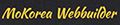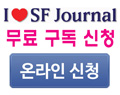주소창
주소창
페이지 정보
?관련링크
본문
Re-launch new internet explorer.
or do the following:
There is the odd occasion when the Address bar option disappears from Internet Explorer. Under normal circumstances this is due to the address bar option being disabled in the View Toolbars menu. If you find that the address bar has disappeared but the address bar option is enabled in the View>Toolbar>address menu then proceed as follows:
1/ Click Start
2/ From the Start menu click Run
3/ In the Run dialogue box type: 'REGSVR32 /i BROWSEUI.DLL' (without the quotes) and press OK
4/ Reboot your PC
5/ The address bar should now be back on the main toolbar
An alternative approach would be as follows:
1/ In Internet Explorer click View on the main toolbar and then, from the drop down menu, select Toolbars
2/ On the toolbar list check that there is a check mark next to the Address bar option
3/ Remove the check mark from the address option
4/ If the Address bar appears in the upper right corner and not available, Right Click Address and click Lock Toolbar to remove the check mark
5/ Finally click Address and drag the address bar to where you want it.
If this doesn't work then do the following:
Please Note:
For this exercise you will be editing the registry. Please ensure that you have backed up the registry (see Question 62 How Do I Backup The Registry In Windows XP) before proceeding.
1/ Click Start
2/ from the Start menu click Run
3/ In the Run dialogue box type: regedit and click OK
4/ Navigate to the following registry key: HKEY_CURRENT_USERSoftwareMicrosoftInternet ExplorerToolbar
5/ Right click on the WebBrowser key and click Delete then click Yes
6/ Finally Open Internet Explorer, click View on the main toolbar.
7/ From the drop down menu select Toolbars
8/ You should now have restored the default settings and your address bar should now be visible
노래님이 2007-01-26 17:16:47에 쓰신글
>바탕에 주소창이 없어져 버렸어요.
>Tools 에서 Address Bar 를 체크했는데도
>주소 치는 칸이 살아나지 않거든요.
>도와 주세요.
or do the following:
There is the odd occasion when the Address bar option disappears from Internet Explorer. Under normal circumstances this is due to the address bar option being disabled in the View Toolbars menu. If you find that the address bar has disappeared but the address bar option is enabled in the View>Toolbar>address menu then proceed as follows:
1/ Click Start
2/ From the Start menu click Run
3/ In the Run dialogue box type: 'REGSVR32 /i BROWSEUI.DLL' (without the quotes) and press OK
4/ Reboot your PC
5/ The address bar should now be back on the main toolbar
An alternative approach would be as follows:
1/ In Internet Explorer click View on the main toolbar and then, from the drop down menu, select Toolbars
2/ On the toolbar list check that there is a check mark next to the Address bar option
3/ Remove the check mark from the address option
4/ If the Address bar appears in the upper right corner and not available, Right Click Address and click Lock Toolbar to remove the check mark
5/ Finally click Address and drag the address bar to where you want it.
If this doesn't work then do the following:
Please Note:
For this exercise you will be editing the registry. Please ensure that you have backed up the registry (see Question 62 How Do I Backup The Registry In Windows XP) before proceeding.
1/ Click Start
2/ from the Start menu click Run
3/ In the Run dialogue box type: regedit and click OK
4/ Navigate to the following registry key: HKEY_CURRENT_USERSoftwareMicrosoftInternet ExplorerToolbar
5/ Right click on the WebBrowser key and click Delete then click Yes
6/ Finally Open Internet Explorer, click View on the main toolbar.
7/ From the drop down menu select Toolbars
8/ You should now have restored the default settings and your address bar should now be visible
노래님이 2007-01-26 17:16:47에 쓰신글
>바탕에 주소창이 없어져 버렸어요.
>Tools 에서 Address Bar 를 체크했는데도
>주소 치는 칸이 살아나지 않거든요.
>도와 주세요.
작성일2007-01-26 18:21
등록된 댓글이 없습니다.